Mind Tools Accessibility
Mind Tools resources are available in a variety of visual, audio and video formats. This page helps you access these resources in a format that suits you.
Assistive Technologies Available on Your Device
Most recent computers, tablets and smartphones have built-in assistive technologies. The table below shows where you can find information about what your device’s operation system offers, so you can choose the functionality that suits you best.
| Operating System | More Information |
|---|---|
| Windows 10 | https://www.microsoft.com/enable/products/windows10/ |
| Windows 8 | https://www.microsoft.com/enable/products/windows8/ |
| Windows 7 | https://www.microsoft.com/enable/products/windows7/ |
| Windows XP | https://www.microsoft.com/resources/documentation/windows/xp/all/proddocs/en-us/accessibility_overview.mspx?mfr=true |
| macOS / OSX (10.4 and above) | https://www.apple.com/accessibility/mac/ |
| iPhone & iPod (iPhone 3 GS / iPod touch or later) | https://www.apple.com/accessibility/iphone/ |
| iPad | https://www.apple.com/accessibility/ipad/ |
| Android | https://support.google.com/accessibility/android/?hl=en#topic=6007234 |
Help for Accessing Text
Listen to Our Web Pages
The pages linked to above include links to screen readers that help you listen to the pages on our site. The Windows screen reader is called Narrator, the Mac and iOS screen reader is called VoiceOver, and the Android screen reader is called TalkBack.
Zoom Our Web Pages
You can make the text on our web pages easier to read by adjusting either the font size or your zoom level of your browser. You can adjust these on different web browsers as follows:
| Browser | How to Zoom | |
|---|---|---|
| Windows | macOS | |
| Internet Explorer |
Page > Zoom OR Ctrl + to zoom in Ctrl - to zoom out OR use the Zoom % indicator in the bottom right hand corner of your browser window |
n/a |
| Firefox |
View > Zoom > (deselect Zoom Text Only) then Ctrl + to zoom in Ctrl - to zoom out |
View (in menubar) > Zoom > (deselect Zoom Text Only) then ⌘ + to zoom in ⌘ - to zoom out |
| Chrome |
Tools icon > Zoom OR Ctrl + to zoom in Ctrl - to zoom out |
View (in menubar) OR ⌘ + to zoom in ⌘ - to zoom out |
| Safari | n/a |
View (in menubar) OR ⌘ + to zoom in ⌘ - to zoom out |
Firefox users can also increase the font size on pages by doing:
View > Zoom > (select Zoom Text Only) then Ctrl + to zoom in Ctrl - to zoom out.
However, we recommend zooming the whole page (and not just the font) as this will give a better result for on-page navigation.
Help for Accessing Audio Material
Accompanying Videos
Some of our articles contain short videos that introduce and summarize the content of the article. Transcripts of all of these are available on our Videos page.